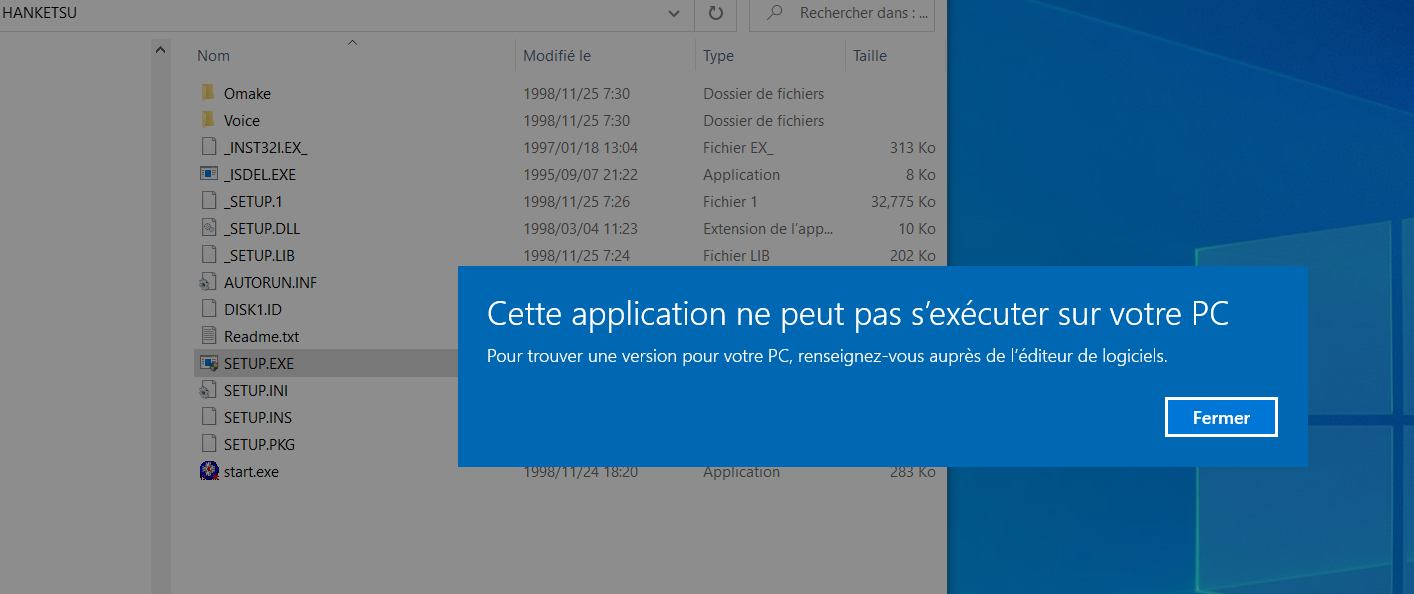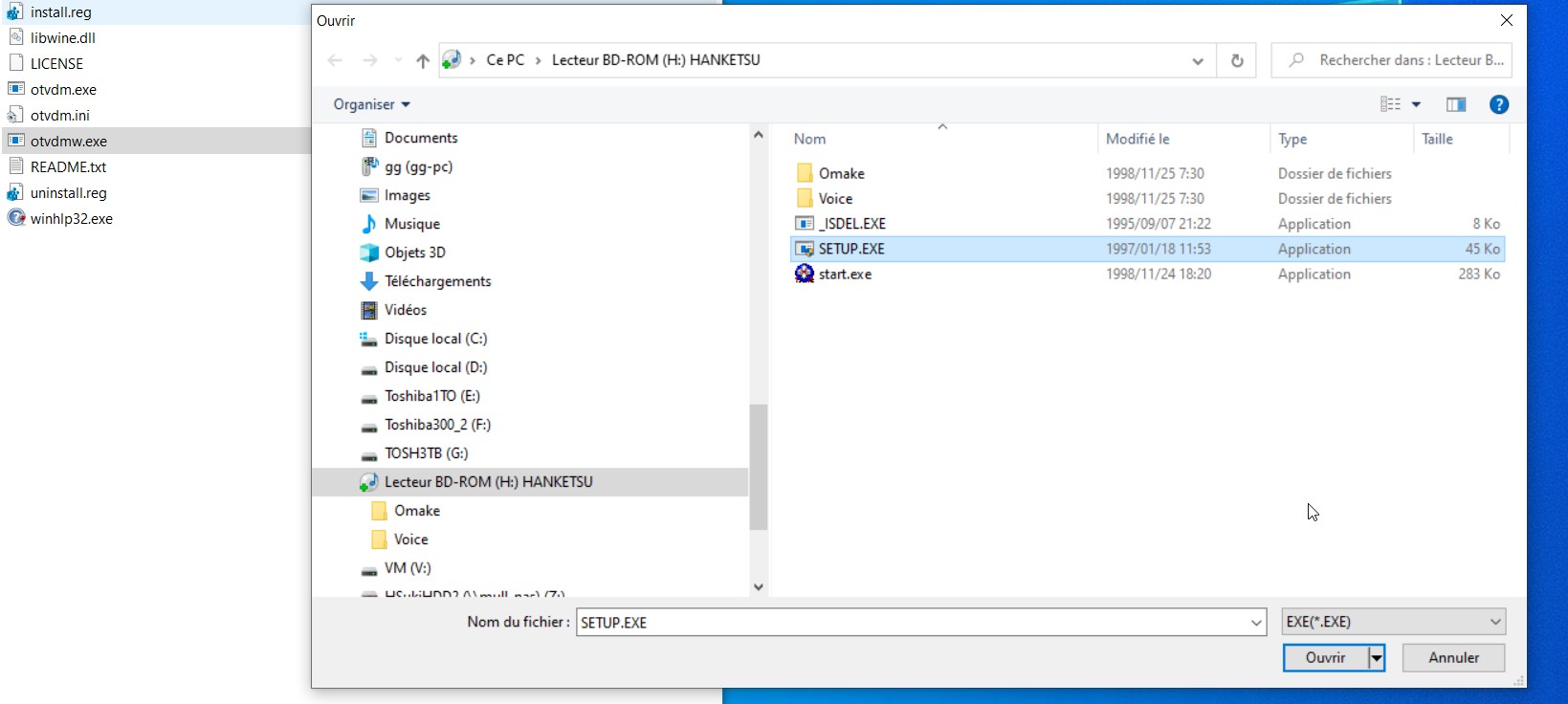Preparation - Important tools to install
Libraries (REQUIRED)
Virtual Drives (REQUIRED), one needed but you can try the other
Extraction tools (REQUIRED), one needed but you can try the other
Codecs video pack
Step 1 - Download
The main step is to download the file from the website, you will get an archive file with the extension .RAR. Some games/animes, may include multiple parts, you have to download them as well (part1, part2...) to extract all the files, if you miss parts, you will have an error.
Step 2 - Extraction
When you have all the parts, please use an extraction tools, like Winrar or 7z. Once you have extracted the archive, you will get a new folder with all the contents from the archive. In the case of multiple parts archive, just start the extraction from the part1.
Files threat (antivirus)
Some games require a file that is modified to avoid the protection that prevents the execution of the game. As they are modified, some antivirus may consider this behavior as a threat. You have to add an exception for the files/folder in your antivirus. Unfortunately, there is no alternative, these files are required to start the game.
Step 3 - Prepare your Windows for japanese games [IMPORTANT step]
You have to choose between the two following options in order to install the japanese games properly. It has to be done before installing the game.
Step 4 - Extracted files
Image disc | ISO - BIN+Cue - MDF+MDS - CCD, img...
- You will need a virtual drive tool, like Daemon tools or WinCDemu, Do not use Winrar or 7z to browse the iso file , you will not be able to install the game this way.
- You have to MOUNT the image disc with one of the virtual drive tool posted above.
- Check this tutorial
Image disc | ISO (Windows 8.1, 10)
If you have Windows 8.1 or 10, you can mount the iso directly with Windows Explorer, check this tutorial.
Multiple Disc games
- If the game contains multiple Disc, like Disc1 Disc2... Be sure to set this option in Daemon tools to replace disc instead of mounting another drive. Most setup require to use the same drive to install the files properly, follow this tutorialtutorial to enable this option
- If you use Windows Explorer, eject the disc from the drive created by Windows Explorer then mount the new disc, this way you use the same drive letter.
Folder with exe
Proceed to the next step
Step 5 - Installation
First, please read the file [readme]_setup.txt, this provides the correct steps to install the game. Please avoid to install the game in Program Files or Documents. Create a new folder at the root of one of your drives like C:games, and install the games inside this folder. Keep the name short. This will avoid many problems regarding some write access.
If the game is an image disc
- Once you have mounted the image disc, you will have a new disc drive inside Windows Explorer.
- Browse this disc and open the file setup.exe. (please refer to the file [readme]_setup.txt)
- If you chose the LocaleEmulator way, do not forget to run the file with this tool. (Right click on the exe > Locale Japanese > Run in Japanese (admin) )
Game that doesn't need to be installed
Some games don't need to be installed, you can directly run those games from the extracted folder. (please refer to the file [readme]_setup.txt) If you chose the LocaleEmulator way, do not forget to run the exe file with this tool (Right click on the exe > Locale Japanese > Run in Japanese (admin) ) Same remark as above, please use a folder outside Documents / Downloads / Program Files, and try to avoid the use of subfolder, keep it short and clean.
Old Setup file that will not start on Windows 10 64bit
Some old games will display an incompatibility message when starting the setup file (#Image1 below). Fortunately, the following tool can be helpful in this situation:
To use this tool:
- extract the archive downloaded above in a folder like C:tools
- double-click on the file Install.reg (you may need administrator rights)
- run the file otvdmw.exe
- select the setup exe file
Step 6 - Starting the game
After the setup is complete, go to the game folder location and run the exe file mentionned inside the file [readme]_setup.txt. * If you chose the LocaleEmulator way, do not forget to run the exe file with this tool (Right click on the exe > Locale Japanese > Run in Japanese (admin) ) Some games need to be cracked, in each download archive, you will have a folder with a nodvd file if the game needs one. Again, please refers to the file [readme]_setup.txt. Sometimes the patch file will be considered as a threat, so you will have to authorize this file in your antivirus program or use a virtual machine.
Running older games
Sometimes, games will not be compatible with the current version of Windows (10 at the moment), even when using the compatibility tip. If you have a CPU with multiple cores, you can try to run a Virtual Machine. With this, you can run an instance of Windows 7 in your Windows 10 session, like a regular application. I have prepared two preconfigured machines, one using Windows XP and one using Windows 7 on this page, you can also try the program dxWnd that may help in a few cases.
Configuration used to test the games on HSuki
All the games published on HSuki have been tested using these settings, please test those settings before asking for help:
- Windows 10 updated (Windows 7 or Windows XP if it does not work with W10, but I mention that)
- Japanese Mode (I don't use Locale Emulator)
- Windows clock set to japanese mode
- Admin account (you can use Run as Admin by right clicking on the exe)
- Daemon Tools installed
- Games installed in a folder C:Eroge (avoid to install under Program Files/documents...)