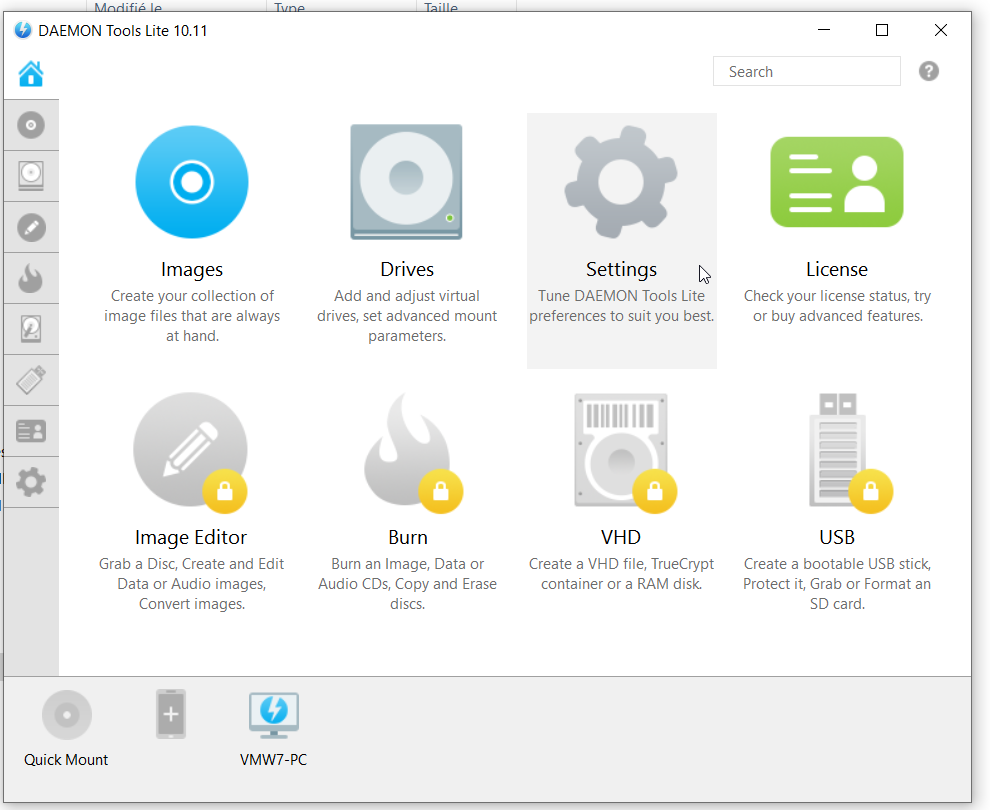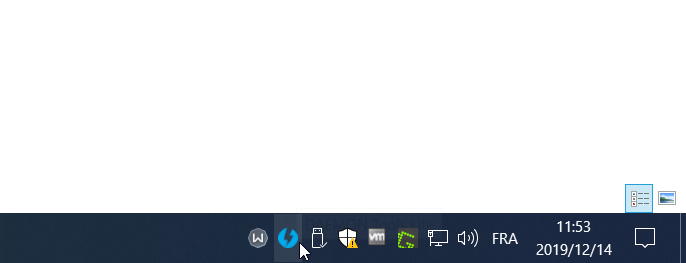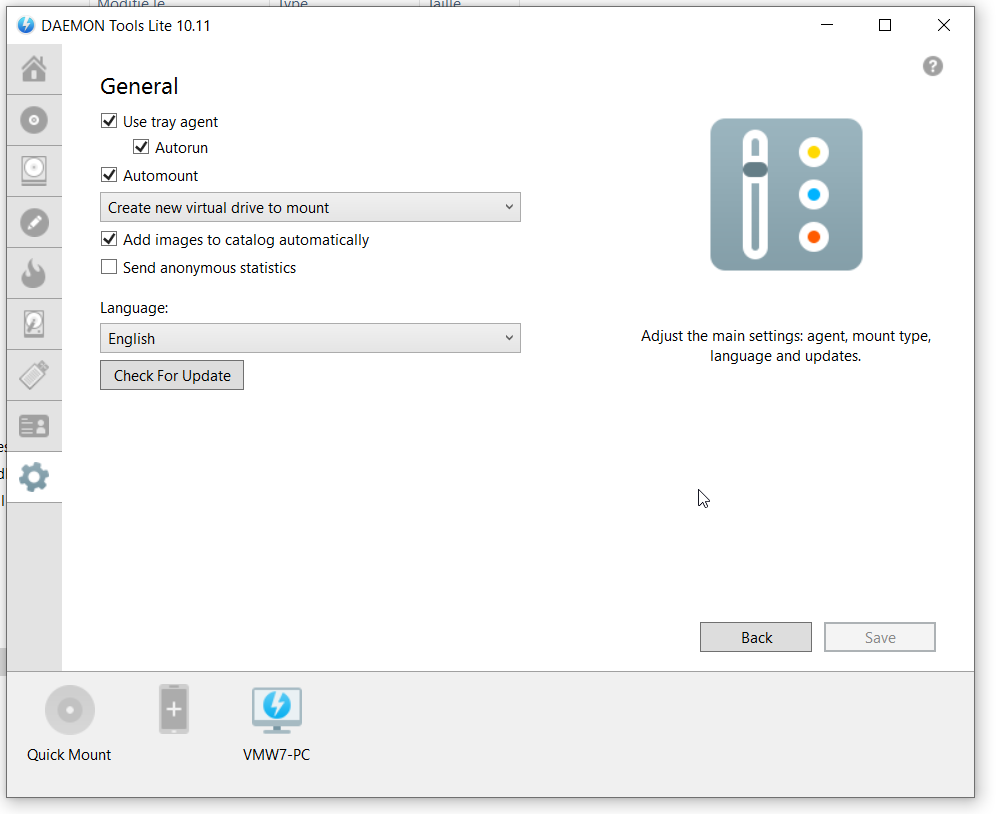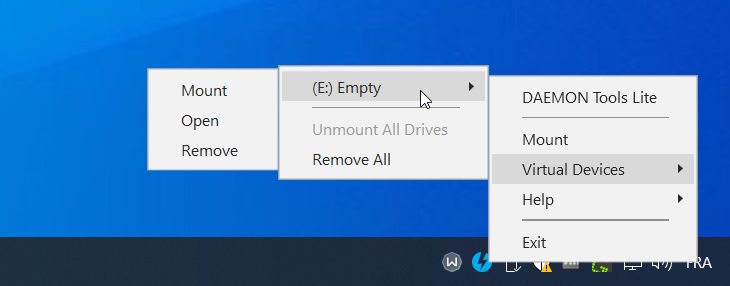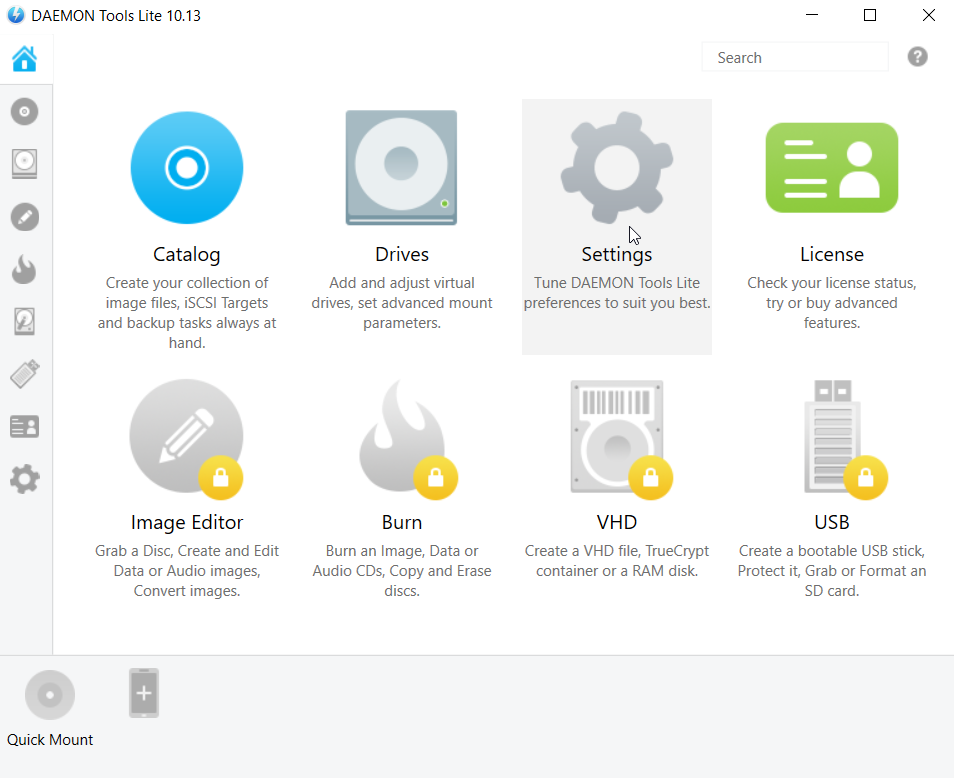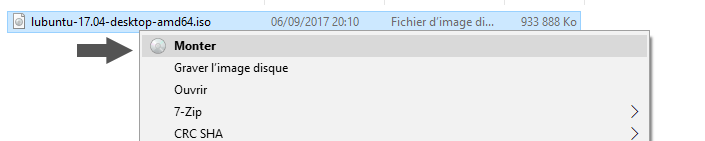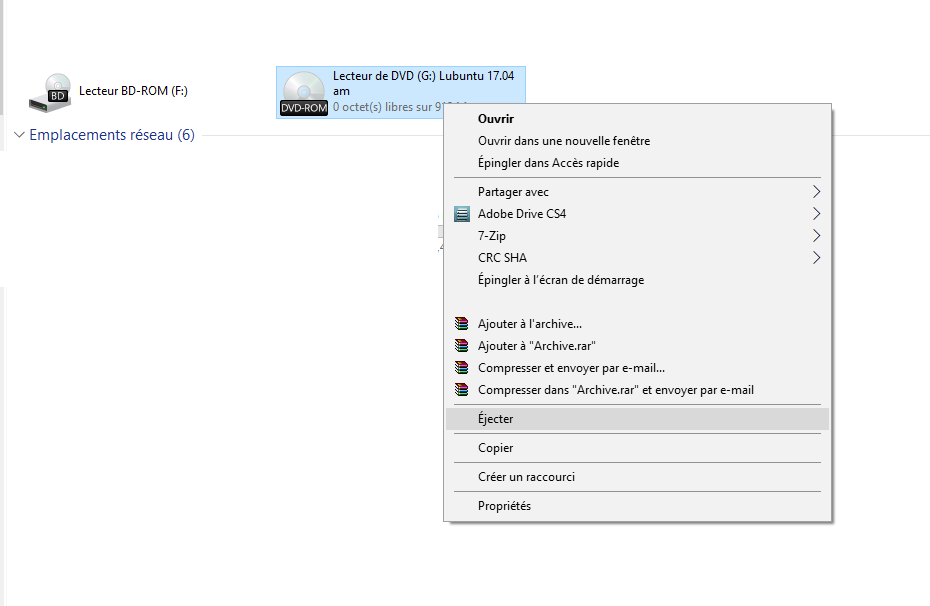Daemon tools
First, you need to download the following tool Daemon Tools Lite.
How to use Daemon Tools
- Install the program (Choose the free licence)
- After the setup, open the program, skip the tutorial
- Click on the button Settings
- Click on the button General
- Check the option Auto Mount, uncheck Send anonymous Statistics
- Apply
- Now, you can mount all the images into virtual drives
- A new icon blue with a lightning symbol will be displayed next to the Windows clock
- Right-click on it
- Select Virtual Devices
- There you can mount manually an image, remove virtual drives
Option to enable (Replace disc)
Some games will ask you to insert DISC2/DISC3... during the setup, but sometimes when you mount the correct disk, it will create another virtual drive, and the setup will not understand that additionnal drive.
- Start Daemon tools
- Go to Settings
- Go to General
- Select the option Mount to existing virtual drive
- Save (you may need to restart for this to be correctly applied)
Windows Explorer (Windows 8/10 & ISO/IMG Files)
Windows 8 & 10 brings the possibility to mount the ISO /IMG files without installing another program.
- Right-click on the ISO file you want to mount
- Click on the button Mount
- Click on the button attach then OK