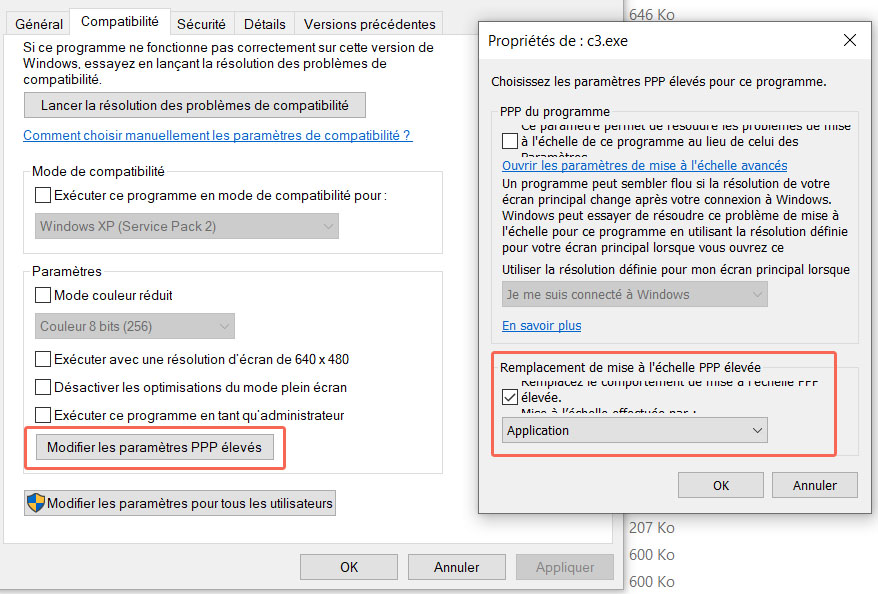Run as admin
Some games require to have admin rights to be executed correctly, to do that:
- Right-click on the game exe
- Click on Run as administrator
Install path
To avoid some problem regarding user rights of some folders like Program Files / Documents, the best thing to do is to install games in a specific folder like C:Eroge
Compatibility Mode
Since Windows Vista or 7, you have the possibility to run a program with a configuration adapted for older Windows, here is how to enable this mode:
- Right-click on the game exe
- Click on Properties
- Select the Compatibility tab
- Check Run this program in compatibility mode
- Select the version of Windows you want to try
- Apply
Option for high resolution monitor
If you have a 4K monitor or with a high resolution, this can cause issue with some games. You have an option to let the game configure the dpi setting itself. To do so:
- Right-click on the game exe
- Click on Properties
- Select the Compatibility tab
- Check Change high DPI settings
- Check the box Override High DPI scaling behavior
- Apply
Error Audio CODE = 0:0 / old games
Some old games (from Trabulance, ZyX...) may display the following error There will be no voice or sound effects because the system does not support ADPCM files. Do you wish to continue? (CODE = 0:0) at startup, the game will work but there may be some issue with sound. To avoid this error, you need to replace the file IMAADP32.ACM in the folder C:WindowsSystem32 (and C:WindowsSysWOW64 if you have a 64bit Windows).
SafeDisc DRM/SecuROM DRM issue with Windows 7 (submitted by bloxman123)
Microsoft disabled older programs that have SafeDisc DRM and SecuROM DRM due to a serious security vulnerability in 2015. Windows 7 had the driver associated with the DRM disabled, which prevented programs that have these DRMs from running. In Windows 10 this driver was removed entirely, preventing programs with any of these DRMs from ever running on Windows 10. To re-enable the driver here are the steps I have taken. This was performed on the Windows 7 image provided through H-Suki for Virtual Box, but the same steps should apply to any device or virutal machine running Windows 7. Games that have SafeDisc will generally have a file named "secdrv.sys".
- Open Regedit
- Navigate to HKEY_LOCAL_MACHINESYSTEMCurrentControlSetServicessecdrv
- Change the value for the Start key from 4 to 3. (This sets the driver from always disabled to manual control)
- Apply and restart the computer
These steps will need to always be performed when running a program if the registry key mentioned above was set to 3.
- Open Command Prompt with admin rights
- Enter "sc start secdrv"
The driver can be manually disabled again by entering "sc stop secdrv".